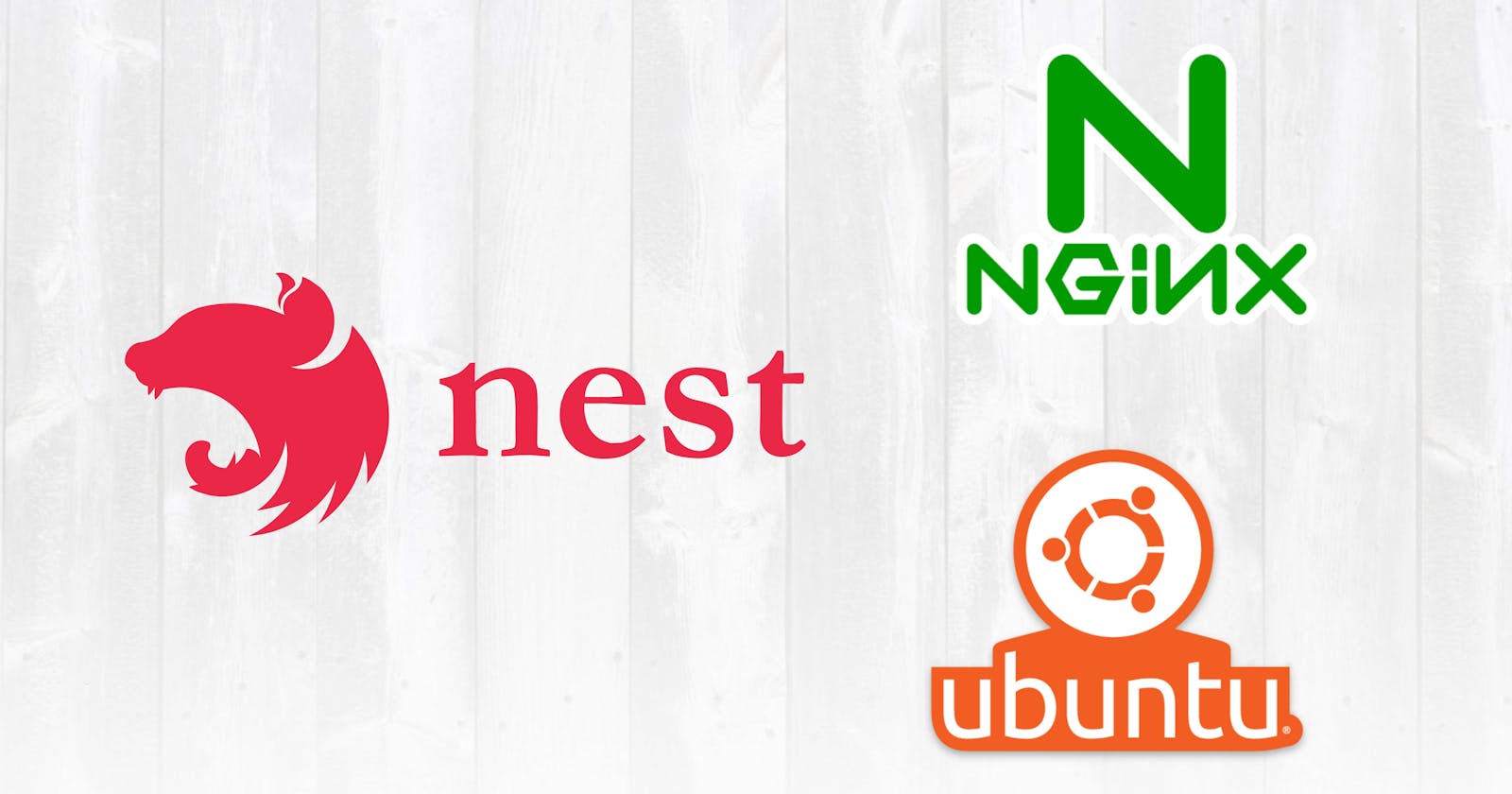1) First setup Nginx on Ubuntu
https://anandparmar.hashnode.dev/install-nginx-in-aws-ubuntu-2004
2) Install Node in Server
First install Node Version Manager
curl -o- https://raw.githubusercontent.com/nvm-sh/nvm/v0.35.3/install.sh | bash export NVM_DIR="$HOME/.nvm" [ -s "$NVM_DIR/nvm.sh" ] && \. "$NVM_DIR/nvm.sh" # This loads nvm [ -s "$NVM_DIR/bash_completion" ] && \. "$NVM_DIR/bash_completion"Check Node Version Manager version
nvm --versionInstall Node ( This will install the latest version of node & npm )
nvm install node node -v # check node version npm -v # check npm versionNote:- Default nvm will install latest node version but suppose you want specific node version then only run this command
nvm install 17.9.1 node -v # check node version npm -v # check npm version
3) Setup NestJS
Install package nestjs/cli in global
npm i -g @nestjs/cliCreate NestJS app
cd /var/ sudo mkdir nest-project sudo chmod -R 777 nest-project cd nest-project nest new .Configure NGINX Reverse Proxy
Note: Default NestJS app is running on 3000 port so we have to setup reverse proxy that port to 80 portsudo nano /etc/nginx/sites-enabled/defaultUpdate default file of nginx
server { listen 80 default_server; listen [::]:80 default_server; # SSL configuration # # listen 443 ssl default_server; # listen [::]:443 ssl default_server; root /var/www/html; # Add index.php to the list if you are using PHP index index.html index.htm index.nginx-debian.html; server_name _; #Reverse proxy for accessing Nest app location / { proxy_pass http://127.0.0.1:3000; proxy_set_header Host $host; proxy_set_header X-Real-IP $remote_addr; proxy_set_header X-Forwarded-For $proxy_add_x_forwarded_for; proxy_set_header X-Forwarded-Proto $scheme; } }Restart nginx for reflecting changes
sudo systemctl restart nginx
4) Configure PM2
Note:- PM2 is a daemon process manager that will help you manage and keep your application online 24/7
cd /var/nest-project
#Build the NestJS app, This command we have to run every time when code is change
npm run build
# Install pm2
npm install pm2 -g
#pm2 start
pm2 start npm --name "app" -- start
#pm2 restart, This command we have to run every time when code is change
pm2 restart app
# Others command for pm2
pm2 list # get list of all pm2 app
pm2 log # get the log of pm2 app
pm2 delete app # delete specific pm2 appname=app